If you are using the NiceHash Miner software you may not have noticed that a couple of days ago a new version was released along with a new look of the NiceHash website itself.
Compared to the previous version (1.7.something), the new app is much nicer to look at; it resembles a smartphone application. However the redesign means that some of the information which was previously easily visible is now hidden behind a button. So, if you’re new at this, here is what you have to do to set the app properly.
Set Bitcoin address and worker name
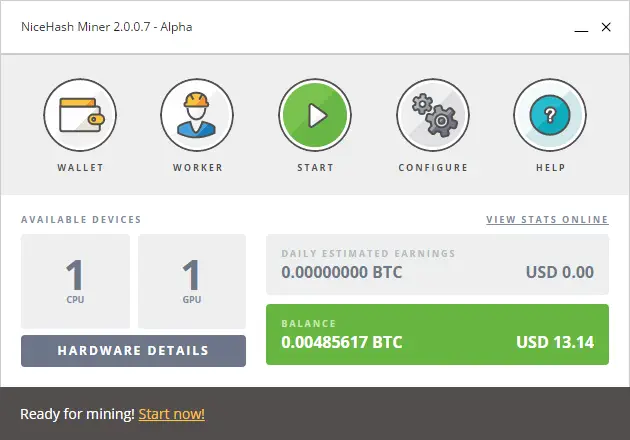
Entering the wallet address is the most important thing: you can’t start mining without entering it and NiceHash will not be able to remit the coins you’ve earned.
You are faced with an important choice here: you can either use an external Bitcoin address (e.g. one generated in your wallet app) or create an account with NiceHash and use an address provided by them. Both alternatives have pros and cons and you should not make a choice lightly.
NiceHash wallets have:
+ Lower fees (2%) and more frequent payouts (daily for any amounts over 0.001 BTC)
+ Email warning when your clients stops sending data for whatever reasons
– Withdrawal fee of 0.4% or 0.002 BTC (whichever is bigger)
External wallets come with:
– Higher fees (3% or 4%) and less frequent payouts (daily for amounts over 0.1 BTC — which you’re never going to achieve by mining with a single GPU/CPU in your spare time — or weekly for amounts over 0.01 BTC)
+ Full ownership (and responsibility) of your coins
NiceHash claim that your funds are safe with them either way but if you are in any way serious about your coins, storing them in your own wallet is preferable, at the very least because you have better control over the transaction fees when you’re buying something with your coins later.
Whatever you decide, think about it well and stick with your decision. If you change your mind several days or week later, you will most likely end up with amounts you have earned but can never withdraw due to high transaction/withdrawal fees. You have been warned!
As for the worker, you may choose whatever name you like, and change it later without negative effect (at least so far as I know…)
NiceHash Benchmarks
Click on the grey button called ‘Hardware Details’ (available while NHM2 isn’t mining) to open the list of available mining algorithms and perform benchmarks. I strongly advise you to spend some time figuring out what works for you best.
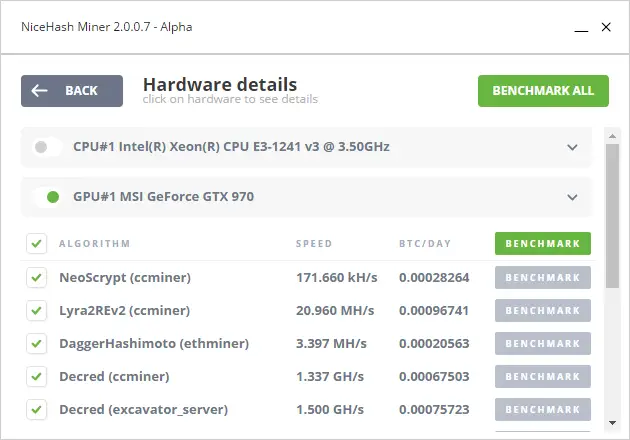
Bear in mind that different algorithms will react differently to overclocking, and that sometimes overclocking may not even be necessary. See this article for my musings on maximum mining efficiency vs maximum power efficiency. It is still in very rough shape but I am editing and expanding it.
Mining Details
Once you press the green Start button, the Hardware Details button changes into ‘Mining Details’ and you can see some amount of extra information about the current performance of your mining rig. The information is refreshed every couple of seconds.
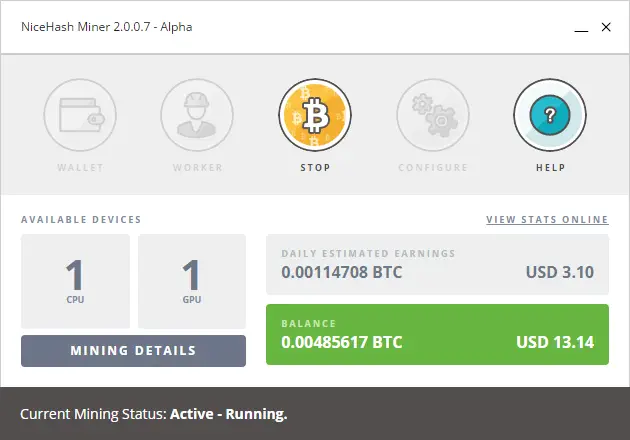
You have to click on ‘Mining Details’ to get more details about the current mining algorithm, performance and daily yield. You could see this information on the main screen of the older 1.x branch and I find it annoying that it is now hidden beneath a button. Perhaps a future redesign of the interface will bring it back.
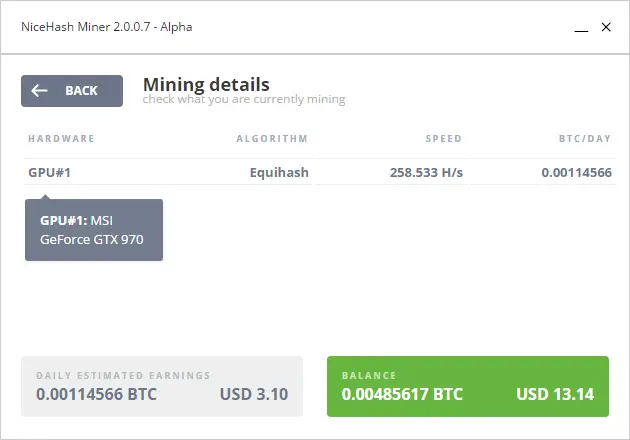
Make an effort to memorize the speed for the most popular mining algorithms (for GPUs, this is predominantly equihash) and compare the benchmark figure against the current value in ‘Mining Details’. A significant difference might indicate trouble with your rig (e.g. overheating or bad power supply) or that something else is taking GPU power away from the task at hand.
Do keep an eye out of profits in fiat currency (USD, EUR) — the figure should stay relatively stable. Sharp changes may indicate some big boom or crash of Bitcoin market value 🙂
NiceHash Miner 2.0 Software Bugs & a Personal Wish List
Bear in mind that the 2.0 version is still a very early alpha. It is OK to use because the mining workers are stable, but there are still lots of quirks. When you start mining, NHM2 will report an error with phimem.sys; you can safely ignore that. Also it seems impossible to change language (I will finish a Bulgarian translation of the interface soon).
What I still can’t figure out is a way to influence the configuration of the mining workers. NHM2 provides a limited amount of data in the console window. NHM1.7 displays important details such as temperature and efficiency in H/W, which are now missing. Some miner workers can start a local web server that displays a lot of information in a browser window. However this requires extra command line parameters, and I can’t figure out how to add them.
Update 1: Version 2.0.8 Alpha Released
This one brings fixes for the phimem.sys problem and several important bugs, such as overwriting the JSON config file. You should update if you haven’t done so yet.
Update 2: NiceHash Miner Legacy
NiceHash recently released a new branch of their 1.x miner called NiceHash Miner Legacy and designed for advanced users. You have to know how to adjust your antivirus/malware monitor to avoid warnings, but you can also poke under the hood. It comes with a larger set of miners, including 3rd party ones, that may be more profitable than those used in NHM 2.0. If you like to get your hands dirty, you should definitely give NHM Legacy a try.

I am a small business owner from Bulgaria. I have been tinkering with personal computers ever since I was a kid. I feel enchanted by Bitcoin technology; last time I felt this excited was some 23 years ago when I first started surfing the internet using a 28.8k modem.
